Card Controls allows you to control eligible debit cards from your mobile device. You can deactivate or re-activate cards, restrict card usage to specific types of merchants and/or transaction types, establish threshold amounts and allow cards to only be used in specific geographical regions.
It is a feature inside of your mobile app that allows you to control how, when, and where your debit card is used. It is a simple and secure way to manage and monitor your payment transaction activity. Card Controls can help keep your debit card safe and provide instant notifications whenever your card is used.
Frequently Asked Questions
Q What is required to use it?
A Card Controls requires you have a personal debit card issued by Generations Bank in your name. You will also need an Apple or Android smartphone to access the mobile app. Card Controls is not available on the business mobile app.
Q How do I get Card Controls?
A Your card will automatically be added to your mobile banking app.
Q How do I access the Card Controls?
A Select "Wallet" in the top right corner or "More" in the bottom right corner of your Generations Bank mobile app.
Q Is there a fee to use the app?
A No. It is provided to you at no cost so you can have more control over your card.
Q How many cards can I register?
A There is no limit as to how many cards you can register. However, we recommend registering no more than 20 cards to a single profile. Any more than the recommended number may affect app performance. The card(s) must have been issued by Generations Bank.
Q What kind of mobile devices are supported?
A Android – OS version 5.0 or later and Apple – iOS version 9.0 or later
Q How do I begin managing and monitoring my payment activity?
A You can begin using the service immediately from your mobile app. When turning the card off, the little green button in the top right corner under the card details will turn grey. This means all transactions (except recurring) will be declined. When ready to make a purchase, you can turn the card back on instantly.
In addition to the card on/off function, you can start selectively setting controls and alerts by channel (in-store, online, mobile, ATM, etc.). You can also set transaction spend limits, select geographic locations where the card can be used, set specific merchant categories, view recent transaction history, receive real-time alerts, and much more.
Q What is a real-time alert?
A A real-time alert is an immediate push notification sent to the app. You can select to be alerted on all payment transactions or you can choose just to be alerted for “selected” transactions. Alerts are available by spend limits, location, transaction type and/or merchant category.
Q My alerts are supposed to notify me of every transaction, but I am not receiving them.
A Go to your phone settings and allow notifications from the Generations Bank app.
Additionally, go to settings within the Generations Bank app and make sure Push Notifications are enabled.
Q By turning my card off am I closing my account?
A No. Using card controls does not change the status of your account.
Q How long does it take for a control or alert setting to take effect?
A Controls and alerts come into effect immediately after you save your preferences.
Q If I have my card turned off will my recurring transactions go through?
A Yes. Recurring transactions (Auto Pay) will be approved while your card is turned OFF, unless recurring transactions have been turned OFF prior to your card being turned OFF.
Q Can I use My Location, My Regions and International at the same time?
A Yes. My Location, My Regions, and the International card control can be used in conjunction with one another.
Q What are Alert Preferences?
A Alerts let you know every time a card transaction is attempted. You can choose to be alerted for all, or individually selected transactions. Selected alerts are also available by location, transaction type, merchant type, and threshold amount.
Q Once I get a new, replacement smartphone how do I begin using the service again?
A Simply download the Generations Bank app to your new smartphone and login with your current user id and password. Your control preferences will remain in place, but your alert preferences will need to be reset.
Q I received a new card number. Will it be automatically updated in the app?
A When a new card is issued with a new card number, you will need to add the new card to the app via the standard registration process. This can be done by going to Card Controls and tapping “Add”. Be sure to remove the old card if it is no longer in use.
If your card is reissued with the existing card number, you will not need to add it to the app again.
Q My pending purchase shows it is for more than I paid. Why?
A Some merchants send pre-authorizations at higher amounts to test cards' validity. For example, a $25 gas purchase might display as $26. Pre-authorizations are common at the pump, for a hotel stay, or for a car rental. Even though the charge is listed in the app for more, it will clear your account for the correct amount.
Q I only want to manage one of my cards, but they're all being displayed.
A To select the card(s) you wish to manage, go to Card Controls and tap the card within the app. Then, Remove the card(s) you don't want to manage. Once a card is unmanaged, controls and alerts cannot be set for that card.
Cards can be (un)managed at any time.
Q How do I get more information about the features and functionality of the app?
A A “Help” menu can be found by tapping More.
Q What if my smartphone is stolen? How secure is the app?
A A password is required to log in to the app. Additionally, the app does not store personal information on your mobile device and will only ever display the last four digits of your card number.
Q What if I need help with the app?
A There is a “Help” function within the app, with basic help information. You can also contact the Call Center toll-free at 844-661-0056 Monday through Friday 8 am – 5:30 pm.
Download the Generations Bank app now!
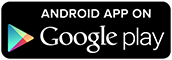
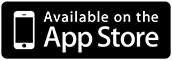
An online banking account is necessary for enrolling in mobile banking. Please Contact Us for more details.
Message and data rates may apply. Please consult your mobile carrier for details.